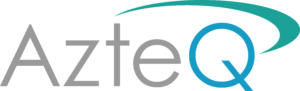Part 2 of a series of informative blogs, Read part 1 here
The pressure is on for you to ensure that remotely learning is set up and good to go, so many things to consider for both your teaching community and your learners.
“Schools should work collaboratively with families, putting in place reasonable adjustments as necessary, so that pupils with SEND can successfully access remote education alongside their peers”. Therefore, schools might need to think of bespoke and creative ways to support children with SEND remotely.
There are several areas to be considered when providing remote learning for pupils, these include:
- Statutory obligations and expectations
- Safeguarding
- Good teaching practices and resources
- Getting help with technology
- Supporting with SEND
- Support for recovery and catch up
In our last blog, we looked at Getting Help with Technology, specifically, things to consider when setting up Microsoft Laptops and Tablets provided by the Government, lets now look at Chrome Books.
How to Enrol Chromebooks
If your school has ordered Chromebooks you will by now have received an email that includes device set up information from deal-fulfillment@google.com. You will need to enrol your Chromebooks first, this then enables you to manage them remotely. You have been provided with Cisco Umbrella content filtering and will need to roll this out across your Chromebooks. Your Google Admin Console contains all the information you need to do this.
Enrolling your Chromebooks and adding Cisco Umbrella can seem daunting and ideally, you will want your technical lead to do this as it will include:
- Creating an organisational unit called in your Google Admin Console
- Check you have the number of Chrome licenses available in your domain. You can do this by going to ‘Devices’ > ‘Chrome devices’ and clicking the ‘Upgrades’ button in the top right.
- Unbox multiple devices and turn on
- Connect to WiFi
- On login screen press ‘ctrl’ + ‘alt’ + ‘e’ (or click ‘More options’ > ‘Enterprise Enrolment’)
- Enter credentials on the enrolment screen (you can get these from your domain in the admin console)
- Wait for ‘Your Chromebook has been successfully enrolled’ and click ‘Next’
Deploy Cisco Umbrella on your Chromebooks
Now to deploy Cisco Umbrella, again you might want your technical lead to help with this for you.
There are three parts to this installation:
- Installing the Cisco Umbrella Chromebook client extension on your Chromebooks
- Installing the Cisco Umbrella Chromebook client application on your Chromebooks
- [Optional] Installing Cisco Umbrella Root CA
A couple of steps for you to follow, effective ICT support will enable your school to respond quickly and effectively during this ever-changing time. The key here is to remove the headaches and as mentioned previously enable the teachers to teach and the learners to learn.
Find out how we can make these steps easier by working collaboratively with you.
Email pipthomas@azteq.com for further details